Mastering Gmail: 9 Hacks to Boost Your Email Productivity
Are you ready to unlock the full potential of your Gmail experience? Look no further, as we delve into nine Gmail hacks that will supercharge your email productivity. From undoing sent emails to organizing your inbox, we've got you covered.
1. How to Undo Sent Emails:
Ever hit "Send" and immediately regretted it? Gmail has your back. To enable this feature:
- Click on the Settings icon (located in the top right corner).
- Navigate to Settings>General.
- Toggle on 'Undo Send.'
- Choose your preferred cancellation period, such as 30 seconds.
2. Unsubscribe Effortlessly:
Tired of promotional emails cluttering your inbox? Unsubscribe with ease:
- Type "unsubscribe" in the Gmail search bar.
- Select all emails with the unsubscribe tag.
- Tap the delete button to rid your inbox of unwanted subscriptions.
3. Send Confidential Emails:
Ensure your sensitive information stays protected. Disable recipient actions like copying, printing, forwarding, and downloading:
- While composing a new email, click the 'lock' symbol.
- Choose 'Turn on confidential mode.'
4. How to Access Gmail Offline:
Stay productive even without an internet connection by enabling Gmail's offline mode:
- Log in to your Gmail account.
- Click on the gear icon or "Quick Settings."
- Select "See all settings."
- Choose "Offline" and then select "Enable" for more options.
5. Use Gmail Keyboard Shortcuts:
Navigate Gmail like a pro with these essential keyboard shortcuts:
- Shift + I: Mark an email as read.
- ⌘ or Ctrl + Enter: Send an email.
- ⌘ or Ctrl + K: Insert a link.
- C: Compose a new email
- /: Search your emails.
- D: Compose in a new tab.
- Shift + Ctrl + B: Add BCC recipients.
6. Schedule Emails:
Want to make it look like you're sending emails at specific times? You can schedule your emails to be sent later:
- Click the down arrow next to 'Send.'
- Choose 'Schedule Send.'
- Pick your preferred date and time.
7. Snooze Emails:
Delay dealing with less urgent emails by snoozing them:
- Click on the clock icon on the right.
- Choose the duration you'd like to snooze the email.
- It'll reappear in your inbox when the snooze period is over.
8. Utilize Labels:
Organize your emails efficiently with custom labels:
- Click on the "Labels" button in the toolbar.
- Select or create labels for different types of emails, such as "Work," "Personal," or "Travel."
9. Create Email Templates:
Streamline your email composition process with templates:
- Select "Compose."
- Enter the text you wish to use for your template.
- Click the three-dot menu, then "Templates."
- Choose "Save draft as a template" and "Save as a new template."
With these Gmail hacks at your disposal, you can manage your email more efficiently, save time, and maintain a clutter-free inbox. Say goodbye to email-related stress and hello to a more productive email experience.
you can follow us on Facebook @ Ghlense.net for more educational and scholarship opportunities.


.jpg)

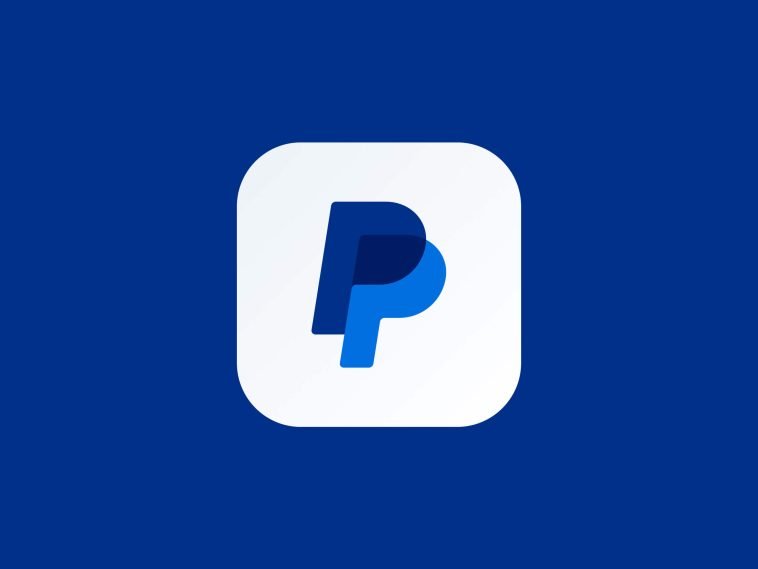

Post a Comment