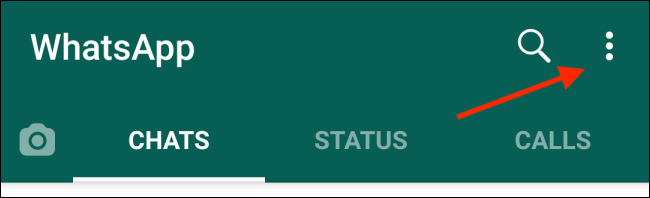You can now set two different chat wallpapers, one for light mode and another for dark mode. Oddly enough, your iPhone or Android smartphone needs to be in the particular mode (light or dark) to set the chat wallpaper to the light theme or the dark theme.
How to Set Different Wallpapers in WhatsApp on Android
On your Android smartphone, open the WhatsApp app and tap the three-dot menu button from the top-right corner.
From the context menu, choose the “Settings” option.
Here, go to the “Chats” section.
Now, select the “Wallpaper” button.
You’ll see a current preview of the wallpaper. If you’re in Light mode, you’ll see a light theme wallpaper at the top. Tap the “Change” option.
You can only change the wallpaper for the mode you’re in. If you want to change the dark mode wallpaper, first switch to dark mode in Android.
Then you can select a wallpaper from the “Bright,” “Dark,” “Solid Colors,” or “My Photos” sections.
After selecting a photo, you’ll see a preview of it. Here, tap the “Set Wallpaper” option.
When you’re in dark mode, you can also use the “Wallpaper Dimming” option to dim the wallpaper’s brightness.
How to Set Different Wallpapers in WhatsApp on iPhone
The process of setting different chat wallpapers for light and dark mode on iPhone is slightly different.
Open the WhatsApp app on your iPhone and go to the “Settings” tab. Here, choose the “Chats” option.
Now go to the “Chat Wallpaper” section.
If you’re in light mode, you’ll see a “Choose a New Wallpaper” option here.
If you’re setting up the dark mode wallpaper, you’ll see a wallpaper dimming slider at the bottom. Using this, you can dim the wallpaper brightness to make it more suitable in dark mode.
Want to use WhatsApp from your computer when you’re at work? Here’s how to connect your WhatsApp account to your PC.